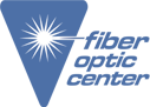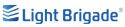CleanBlastPRO, Next-generation fiber optic end-face cleaning system
View the demonstration above and request a quote today.
Transcript:
The CleanBlastPro has a number of features built on the front and the back that really make Operation Fast and intuitive for the operator. Let’s take a look at the front of the interface starting with the LCD panel. This provides key information to the user for operating, maintaining and refilling the device. This not only provides information but it’s controlled by this dial here, you can either rotate or press a button, and that activates further controls on the menu. And then over on the left side, you’ll see three different indicators. The top one is the ready LED, that will illuminate green when the device is ready for cleaning operation, including being connected to line air and sufficient air is provided. The second LED here is the busy LED which has the clock icon on it. This will illuminate yellow when something is in process, such as the refill process is going on, or that a cleaning process is going on at a time. And then finally is down at the bottom is the wrench icon and that’s the maintenance led that could illuminate either yellow, or red. And depending on the status of the warning, it’ll illuminate yellow, if there’s a warning that does not prevent normal operation, but it’ll illuminate red if there’s a problem that does prevent normal operation. If it illuminates red, the handset will also stop working at that time.
Over on the right side is a fuel gauge. This will basically give you the information for how full the solvent tank is inside of the device. That when it’s when all five of these LED blue LEDs are illuminated, that tells you that it’s 100% full and progressing down to 80%, 60%, 40%, 20%, and the last one if it changes color to yellow, that means it’s at 10%. And then finally, if it’s empty, it goes to red. And that will also be indicated on the fluid percentage on green.
Now let’s go ahead and take a look at the handset. We’ll provide more information on this in a different video. But there’s a series of buttons on there that initiate the cleaning process and of course, you can connect the FCLP model cleaning tips. Now let’s go ahead and take a look at the back of the device. Taking a look at the back of the CleanBlast Pro. There are a couple of different buttons and inputs that are available. Starting off with the power button here which is simply activated by a short second press and hold to turn the device on. Likewise, the same two second pressing hold will turn the device off. Next is a USB-C input, which can be used for things like firmware upgrades or exporting logs for maintenance.
Below that you have a quarter inch input, which allows you to connect the foot pedal for foot pedal activation for the firing mechanism of the solvent. And then finally, you have the 12 volt DC two amp input for the power supply. Across the top, on the top right, you have the line air input connection which uses a standard aligner input connection with a spring loaded mechanism to connect and attach and to the left of that you have the exhaust muffler. Below that you have two canisters, these are the covering canisters for the filters in there for the air. One of them is the fine air filter and the other is the course air filter. This ensures that the air that’s going through the Clean blast is as pure as possible. And below that at the bottom of these canisters you have auto drain valves and these are there because oftentimes when working with compressed air or in human environments, moisture can precipitate into the air and and develop in there. And so this allows that fluid to easily drain from those canisters.