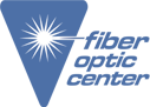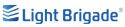SmartClass™ Fiber OLTS-85/-85P Optical Loss Test Sets
View a demonstration of the OLTS-85 and request a quote today.
Transcript:
The OLTS-85 is part of our SmartClass fiber family of products, which all have the same basic form and shape to them. So if you look at it from the side, you'll see that there are connections at the bottom where you can plug in power. You have USB ports for connecting things like USB sticks or our P5000i digital inspection probe that will show in later videos as well as a micro USB for taking test results off the instrument to reporting software.
On the back of it. There is a kickstand and there is also a stylus so that if you're typing on the screen it's sometimes easy to use the stylus. At the top of the instrument and you'll notice it's labeled as a local and you'll see in later videos we do have a remote as well. We have a cap that if we open up, we see the various connections that are available for the OLTS-85 and we have a single mode source, we have a multimode source and we have a shared receiver. You can buy this product with just single mode or just with multimode. This is our quad version and you notice that the shared receive port has thumbscrews so that it can be replaced from an LC to different types of connectors based on the system that you're testing. We also have a patch cord microscope on the left hand side.
It is available with or without a patch cord microscope. We strongly recommend the PCM be used and purchased and then at the top in this particular case we've come with a duplex LC adapter for inspecting our LC fibers. So that's physically how the unit is set up. And then when we look at it from how you actually navigate and use it and we do have this quarter VGA touch screen as well as the keypad and you can really navigate by using the keypad or by touching the screen or a combination of both. And most people we find tend to use a combination of both as they as they see fit from the keypad. The home button will always take you back to this home screen. We have a menu button which pops up a menu in certain situations, and you can also tap the screen to get that menu button. And we have the back the here to see me using that. So if I type something and I want to go back, I can use the back button. We have a workflow button that will cover in later videos that takes you from application to application. We have a save button and there's power and there's keypad, etc. But you can also do a lot of this by tapping on the screen. So the home screen will come back to in a second.
We have a at the bottom left you'll see there's a settings icon and when you go in to that, you can turn on Wi-Fi Bluetooth, which are through USB dongles that we don't have connected right now. You can adjust the brightness of the screen and you have a help which will show you your software revision that's installed and you have a more button and the more button has all your administrative functions like your auto off your screen saver, your language, your date and time, etc. to it. Then in the center here on the left hand side, we have a management icon, and this is where you set up a project and you’ll notice right now we have the project at the top called Viavi Rocks. We can come into the project screen and we can remove, we can add, we can copy and we can set active various projects. On this particular instrument. I just have a default project and I have the Viavi Rocks project, which is the one that we're going to be working in. And you can see that it's already active. Then we get into our home screen. This is our test tool home screen, and you see that we have in this case, six applications installed. So there's a loss length application, which is where we will focus in in our future videos. And we have a loss application which is for doing a loopback test. We have a power meter, we have a source, we have the probe, which is the P5000i plugged in to inspect fiber interfaces and we have the patch cord microscope which is using this here.