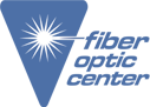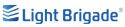Domaille Engineering CO-6700 / CO-6800 Programmable Cure Oven
View a demonstration of the Domaille CO-6700 / CO-6800 and request a quote for one of the products listed below.
110V Cure Oven
- CO-6700 with MT Tray
- CO-6700 with Vertical Tray for Fiber View Holders
- CO-6700 with Vertical Tray for Molex Sleeves
220V Cure Oven
- CO-6800 with MT Tray
- CO-6800 with Vertical Tray for Fiber View Holders
- CO-6800 with Vertical Tray for Molex Sleeves
Transcript:
Step 1: Overview. Unpack all of the equipment from the package. The unit should be placed on a hard flat surface, sturdy enough to support the weight of the oven jumpers and any accessories. Position the oven away from corners and walls and keep work surface free and clear of clutter.
Step 2 - Setup. Attach the female end of the power cord to the curing oven power cord outlet on the back of the unit. Attach the male end to the power supply. Ensure the cord is securely attached on both ends important use a grounded outlet to prevent risk of electrical shock turn the curing oven POWER ON/OFF switch to the on position located on the back panel. The Cure oven is equipped with two external data ports. USB port used to load new software on the Cure Oven. Ethernet port used to connect the oven to external data collection devices such as DE data link. Important, do not operate the oven with other major equipment plugged into the same power socket. This may risk blowing a fuse and the ON/OFF button will automatically revert to the off position.
Step 3 - Operation. The Main Menu allows for selection of entry into one of the three operational modes or the user can enter a setup screen for selecting equipment parameters. The Setup menu is used to set the parameters of the curing oven, a password is needed to set up the screen. The Setup menu provides user access to various parameters such as password language, units of temperature, oven modes, upper and lower temp limits. Temp offset correction. On this setup screen, the user can adjust the PID parameters of the oven temperature controller either manually, though not recommended, or through Auto Tune algorithms built into the electronics. Refer to the user manual to perform an auto tune of the PID parameters. The recipe storage screen allows the user to store current settings to one of the eight unique recipes. One of the ovens three modes is temp hold. This allows the user to select a temperature setpoint and to operate the oven at that constant temperature indefinitely. To select the desired temperature, the user should press the setpoint numeric value and enter the desired setpoint value on the pop up numeric keypad. Once the setpoint temperature has been selected, the user should press the Run stop button to put the oven in run mode. Once in run mode, the oven will gradually reach the program temperature and then hold as the oven rises in temperature to reach the setpoint the actual temperature display will turn green once the temperature is actually within the alarm tolerance of the setpoint.
Another mode is timed mode. Timed mode allows for the user to select a temperature setpoint and operation time for the oven cure cycle depending on the parameters set in the Setup menu. If an immediate mode or if in wait for setpoint mode, the timer will wait until the setpoint temperature is reached after which the timer will start.
To select the desired minutes or seconds on the timer, the user should press the minutes or seconds field and enter the value on the pop up numeric keypad. The maximum minutes that can be entered are 999 and seconds are 59. To start the time cycle, the user will press the green start timer button in the lower left corner. This will initiate the oven to start heating and begin the timer immediately. The Reset Timer button can be pressed at any time to stop the time cycle and return to settings prior to starting the time cycle. After the time cycle has run its course the time side cycle end screen will appear and an audible alarm will sound. If activated, the operator should press the yellow button to stop the alarm and return to the time to mode screen.
The last mode is step and ramp. This mode lets the user select up to four temperature set points, followed by time values with linear ramp settings, allowing the oven to operate in a programmable mode over an extended period of time. Each step can be 65,535 seconds long. A text indicator in the top left corner will allow the user to identify the current step of the overall process. In addition, once a step has started, or is completed, the text of the step will change to yellow. Thus, step and ramp mode can accommodate exposure to multiple temperature levels for various times. It allows for easier processing versus manual intervention with timers and temperature changes. Please refer to the user manual for full instructions and proper maintenance.